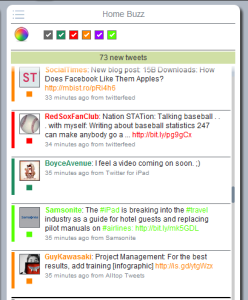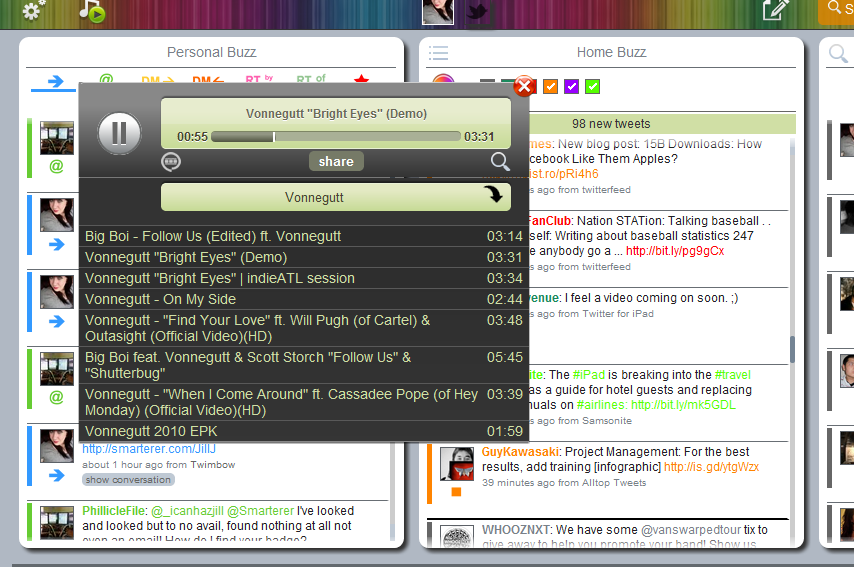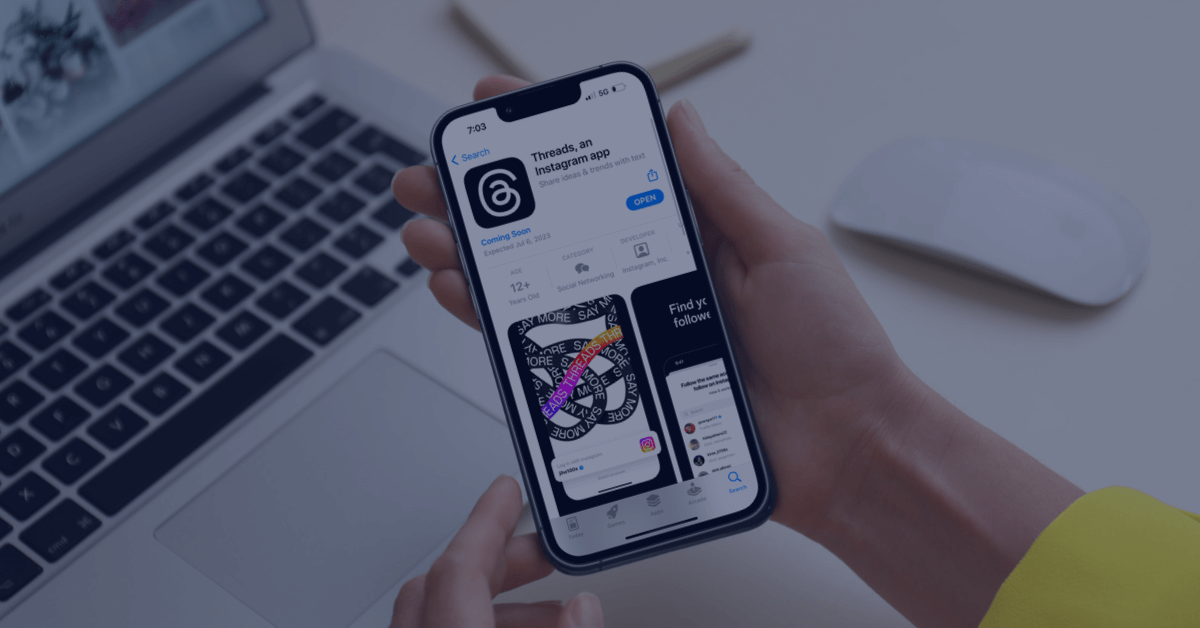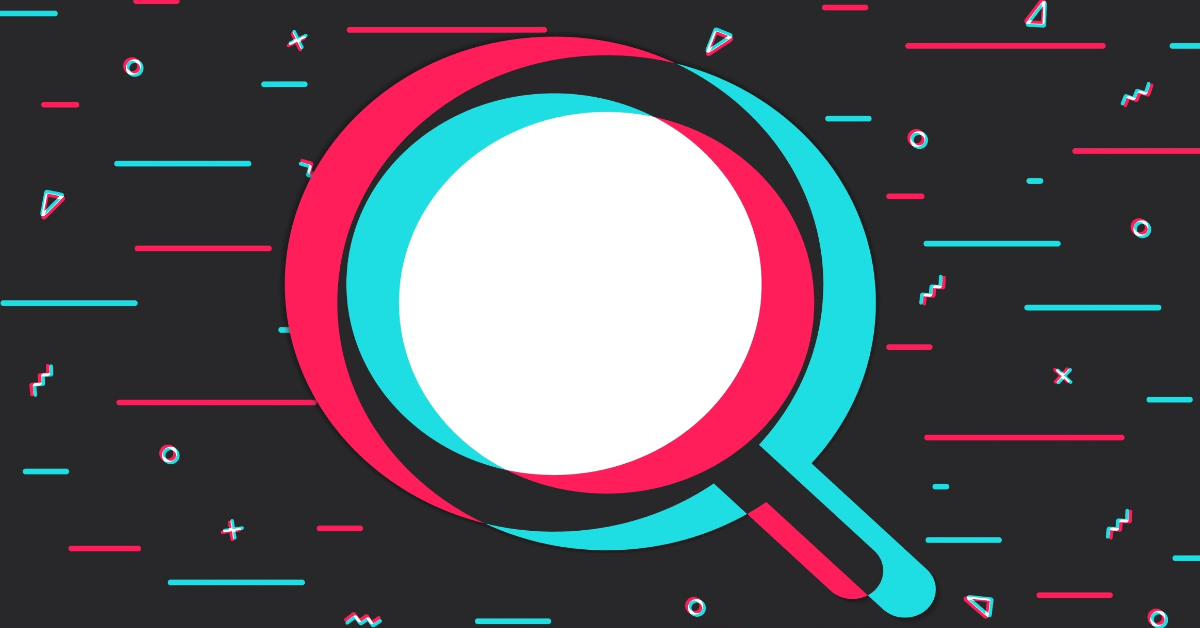If you’re like me, then organization among everything is a necessity of life, but doesn’t always happen. This is true for trying to make sense of my social news feeds as well. I’ve tried other social media management services like HootSuite and TweetDeck, which do the job of keeping everything streaming in one place, but don’t provide any way for me to organize what is actually within the feed. As of yesterday I think I have found the answer I have been looking for, at least in terms of Twitter management: welcome to the colorful, systematic world of Twimbow.
Twimbow goes beyond other management services by adding a unique feature to their streams: The ability to color code your own, and other users’, tweets. This is an organizational tool used since the dawn of time, and I’m surprised to be seeing this surface just now. If you check out the middle column of the site, which is your “Home Buzz,” you can color code and label users’ tweets so they stand out as a specific topic to you. For instance, I’ve made all my favorite bands a turquoise color, social media tweets orange, and baseball tweets red. You can label multiple users under one color so you can then monitor just one specific topic in the feed at one time by turning the checkmarks on or off at the top of the feed, gray always representing uncategorized tweets. Just the same, the left-most column “Personal Buzz” color-codes your own twitter outreach with a handy legend at the top where you can view all, or one at a time by clicking on them.
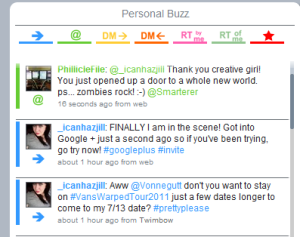
- You can create filters to remove any tweet containing certain keywords from your timeline, personal buzz and lists.
- When you click on an avatar to open his/her profile, it will show you the profile only
Twimbow is not just efficient, but it’s aesthetically appealing with its bright colors and simple layout, which trumps some of the other lackluster dashboards. Lucky for all, Twimbow just came out of beta and is open to the public as of yesterday. So if I’ve convinced you to colorize and organize your Twitter feed, with some added tunes in between, give Twimbow the chance it deserves. My only craving? Facebook integration. Maybe in the future, the Twimbow rainbow will expand to include other social media sites.
What do you think?
Related Posts:
How Twitter Has Changed The Way Information Is Received
Twitter Deal Expires, Google Realtime Search Goes Offline
How To Clean Up Your Twitter Profile